
At the bottom of the options panel, you will find buttons to delete and duplicate the element. You can also use the CTRL+C, CTRL+V, and Delete keys.
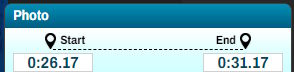
The settings for an element include a start and end indication for the element; you can manually edit the time by clicking in the box.

You can set the depth of the element, which is its position relative to other elements. You can move them one step forward or backward, or send them to the front or back.
The green button allows you to center the element and set it to a default size, making it easier to reposition if it is off-screen.
The green button allows you to center the element and set it to a default size, making it easier to reposition if it is off-screen.
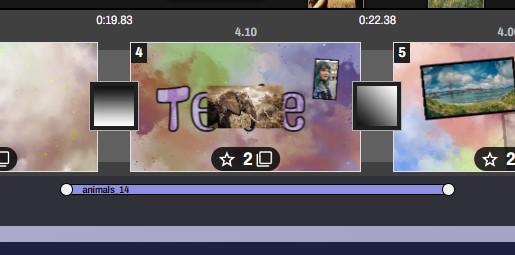
Elements can be placed at multiple levels in the film:
* If you drop them in the area below the scenes, they have a free placement. This means these elements are above everything and can overlap multiple scenes; they are not affected by transitions. These elements will not follow the slides when you modify the film.
* If you drop them in the area below the scenes, they have a free placement. This means these elements are above everything and can overlap multiple scenes; they are not affected by transitions. These elements will not follow the slides when you modify the film.
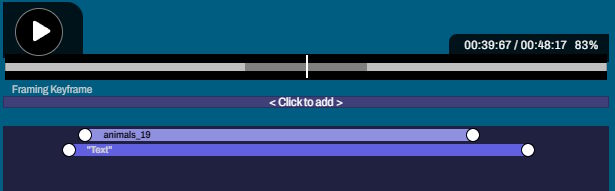
* To attach an element to a scene, ensuring it follows the slide when moved, check the 'Attach' option. The control bar for timing will disappear from the main timeline, and you will find it in the scene editing tool.
The scene and its elements now become a single object that you can move freely.
The scene and its elements now become a single object that you can move freely.
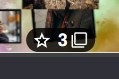
The number of elements attached to the scene appears at the bottom of the box representing the scene.
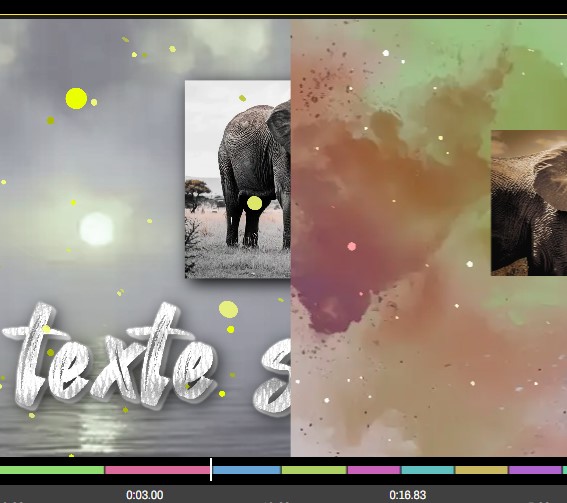
* The include option allows you to place the element one level lower. The element will be drawn in the background and will therefore follow the transition and the background.
When the element is not 'included', it is drawn above the scene and remains visible even if the transition makes the background disappear.
Finally, just below, you have the option to copy the style and paste it onto another element. This will be useful for reusing a framing or text style.
This feature is available for all floating elements.
When the element is not 'included', it is drawn above the scene and remains visible even if the transition makes the background disappear.
Finally, just below, you have the option to copy the style and paste it onto another element. This will be useful for reusing a framing or text style.
This feature is available for all floating elements.
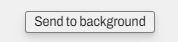
For elements of type Photo or Video, you have a 'Set as Background' button that uses this element to replace the background of the scene.







