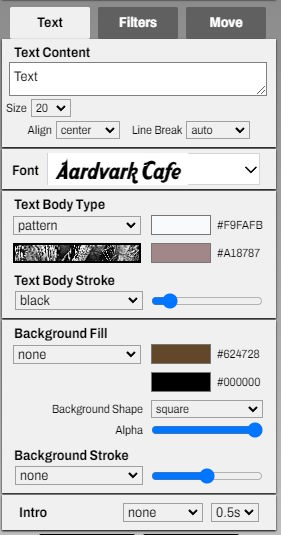
First, there is a 'Text Content' field to enter your text. You can input text over multiple lines, and it will be updated directly in the movie view.
You can change the text size directly under this field, or more easily resize the element in the movie view.
Alignment and line breaks allow you to define when the text breaks into a new line and the spacing between lines.
You then have a wide selection of fonts available in the dropdown list.
You can change the text size directly under this field, or more easily resize the element in the movie view.
Alignment and line breaks allow you to define when the text breaks into a new line and the spacing between lines.
You then have a wide selection of fonts available in the dropdown list.
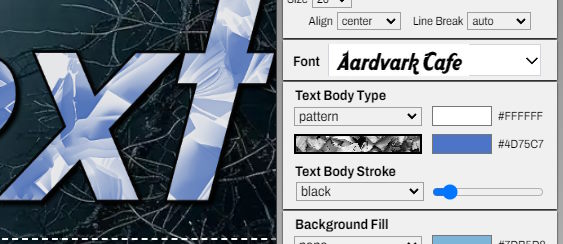
Next, there is the text body fill. It can be solid, with a gradient, or even a texture that uses the two defined colors.
To change the pattern, click on the graphic area under the pattern selector. A window will appear allowing you to choose a different pattern.
You can also add an outline fill to the letters and adjust the outline thickness.
To change the pattern, click on the graphic area under the pattern selector. A window will appear allowing you to choose a different pattern.
You can also add an outline fill to the letters and adjust the outline thickness.
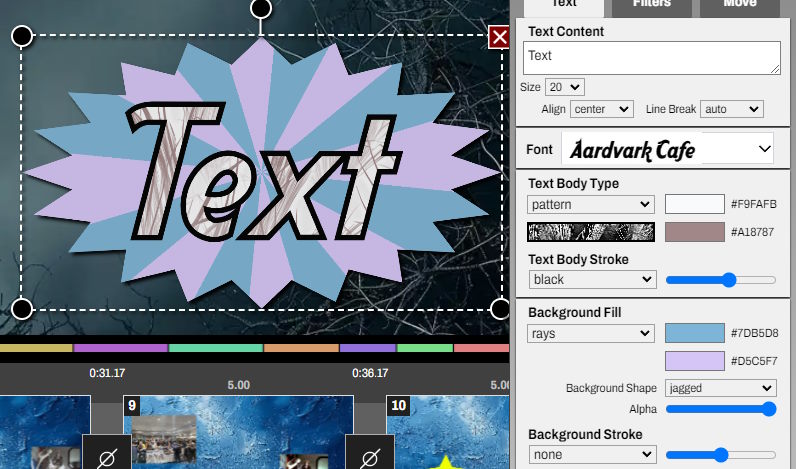
Finally, you have the option to define a background for the text, which can also include a specific shape and transparency.
The 'intro' section allows you to define how the letters will appear. For example, you can reveal one letter per second.
The 'intro' section allows you to define how the letters will appear. For example, you can reveal one letter per second.







