Create from a Template
Choosing the photos and videos to integrate into the template.
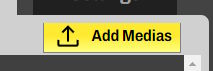
When you arrive in the 'Media' section, you can add your own photos and videos.
To do this, click on the yellow 'Add Media' button located at the top and then select your files.
To do this, click on the yellow 'Add Media' button located at the top and then select your files.
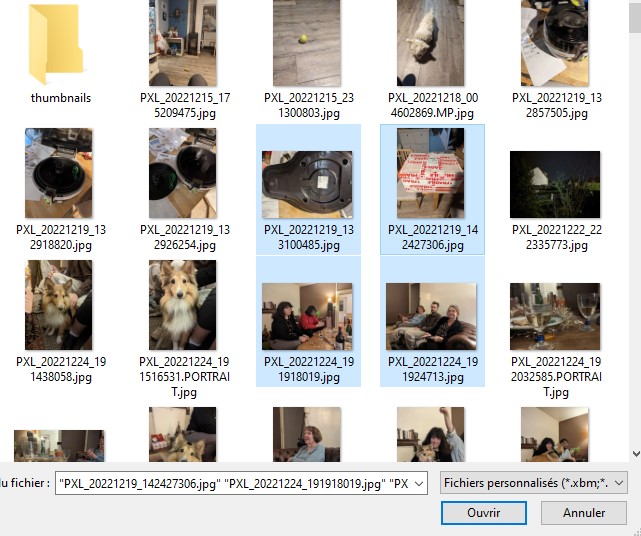
You can select multiple files by holding down the CTRL key or use CTRL+A to add all files in the directory.
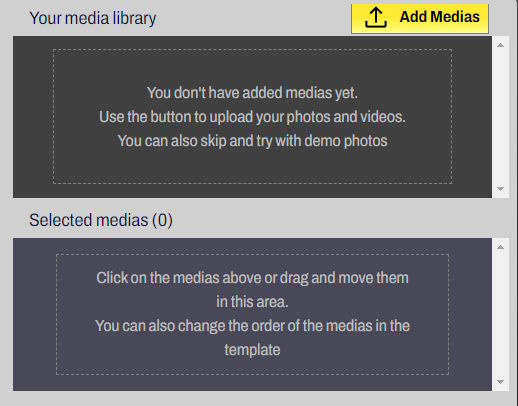
Once your files are added, they are visible in the upper part of the 'Media Library' and selected by default.
As a result, they also appear in the lower part 'Selected Media'.
You can click on the media in the Library section to add or remove them from the list of media played in the template.
The template preview you see on the right takes into account the media you have selected and updates in real-time.
You can delete a media item you have added by clicking on it in the 'Selected Media' list, and you can also drag and drop to change the order. The film will be generated following the order of the photos and videos indicated in the selected media.
Once your media is added, click on the 'Go to Settings' button or the 'Settings' tab.
As a result, they also appear in the lower part 'Selected Media'.
You can click on the media in the Library section to add or remove them from the list of media played in the template.
The template preview you see on the right takes into account the media you have selected and updates in real-time.
You can delete a media item you have added by clicking on it in the 'Selected Media' list, and you can also drag and drop to change the order. The film will be generated following the order of the photos and videos indicated in the selected media.
Once your media is added, click on the 'Go to Settings' button or the 'Settings' tab.







